If you are suffering the same (or similar) security camera issues like below, try the solutions to quickly solve all of them. And if you have any other question or need any help, leave it in your comment. We will reply ASAP.
The most common “IP security cameras won’t work” issues and problems:
My security camera playback is not working, just can’t play back the video.
Can’t view my security cameras remotely.
No video but camera LEDs are on.
Video surveillance cameras work in daytime but video loss in night time.
Night vision doesn’t work, can’t record anything, or infrared is not working.
Can’t connect to NVR security camera on my iPhone/iPad.
24/7 recording is not working, it won’t start.
Got Swann/Lorex common security camera problems.
No WiFi signal, it’s so weak, my security camera can’t connect o WiFi.
Your DVR system or NVR system has green and red light flashing.
Your security camera is not in color, not clear, or not responding.
You know how to check if a CCTV camera is working or not without ideas about the CCTV camera working principle. If any of the issues happen, you get stuck with your security camera not working complaint. If you have been encountering other “security camera not working” troubles, you can also try the security camera troubleshooting – 10 best methods.
Try Top 10 Troubleshooting Methods to Fix “Your Security Camera Won’t Work Problems”
Note: Some home or business security cameras or CCTV cameras can’t work properly or could suffer some problems if you do not use them correctly. Try to buy high quality security cameras from a professional and reliable brand.
Troubleshooting 1. Check the Security Camera Connection and Power
“Why isn’t my security camera working?” You need to make sure all the connections are correct and the camera is powered up in the very first step. Normally, a user manual or quick guide will be offered together with the security camera product. Check the manual or guide to make sure you’ve connected the camera as expected.
If you are using a wireless home security camera with issues, you need to check the WiFi connection (if the wireless security camera is connected successfully via WiFi) – you can use a network cable to test if the network connection is OK. Make sure your router is working properly. For more details, you can see our previous post: Security Camera WiFi Troubleshooting. You also need to check the power supply.
If you are using a wired or PoE security camera, make sure the video signal and power supply is well transmitted. For a PoE security camera, check if there is a correct and workable PoE injector or PoE switch. If you have a NVR security system, make sure all the connections to the system are correct.
Troubleshooting 2. Make Sure the Cabling Is OK
A high frequency of connection issues center around cabling problems. If the security camera doesn’t work properly, such as the lights (for example the IR LEDs) are not on in dark at nights, it’s likely a cable problem, and it will cause no image and no video recording at night.
Use another cable to connect the camera to see if the problem is solved. For a PoE security camera, you are suggested to use a Cat 6 or Cat 5 Ethernet cable.
Troubleshooting 3. Check the Settings If Security Camera Won’t Work
One thing that you may easily forget about is the camera settings. Most of you may find the security cameras can’t do 24/7 recording, have no motion detection alerts, can’t connect to WiFi, or can’t record video at night, just simply because you haven’t set up the settings.
Always remember: Wifi security cameras do have the features, some of which have been enabled by default while some need your manual enabling.
Generally, there is software on computer or an app on mobile phone for you to adjust the settings. Take Reolink as example. You can download and install Reolink Client on a computer, connect to a Reolink security camera on the Client, go to the settings, and set up the 24/7 recording on the computer.
Troubleshooting 4. Reboot the Security Camera to Fix Issues
The “Golden Rule” in IT troubleshooting, especially for the not working security cameras, is to reboot the device. You can reboot your security camera to release the cache to flush, settings to recalibrate, and connections to self revise. To reboot the surveillance camera, directly plug off the power supply, wait for a few seconds, and plug on again.
Troubleshooting 5. Check If There Are IP Address Conflicts
Each IP security camera needs to have a unique IP address, so it can send and receive data via the Internet or a computer network. If there is another device using the same IP address with the camera, there will be a conflict and it will cause your security camera not working. Check to see if your security camera with problems has an IP address conflict issue.
There are 2 ways for the checking. On the computer that your camera is hooked up to, in the Windows search box, type “cmd” (without the double quotes) to open the DOS command prompt. You can type the command “arp -a” (without the double quotes) to see if there are IP conflict.
Alternatively, you can type the command “ping cameraIPaddress -t” (without the double quotes) – for example, if your IP camera’s IP address is 192.168.0.999, you should type “ping 192.168.0.999 –t”. If you receive results with “Unreachable” or “Timed Out”, it means the IP security camera is not connecting to the network. Change the camera’s IP address or assign with another one.
Troubleshooting 6. Update to the Latest Firmware to Solve Security Camera Not Working
Most brands or manufacturers will release firmware updates regularly to fix security camera issues and glitch, and to add some new features. Check the brand’s official website to see if there is new firmware released for your camera, and update to the latest version.
There will be guides for you to easily get the updates. Make sure the firmware you download is the correct version for your security camera. Don’t update to the wrong one.
Troubleshooting 7. Update to the Latest Client Software
If you can’t connect to the security camera via software, that’s probably because of the compatibility between the software and the firmware. Updating the software and the firmware to the latest versions can solve this issue.
For example, if you can’t make settings of the video camera on software from computer, or can’t remotely access the camera via the app on mobile phone, you need to update the software and the app to the latest versions.
Always remember: use the software or app from the manufacturer. That’s the perfect one for your camera to work with all the features and without incompatible issues. There’re third-party software, namely the ONVIF software, but you need to confirm if all the features from the camera are available.
Troubleshooting 8. Reset the Security Camera to Its Factory Default
Factory default is always a workable method to fix security camera not working problems. Some security cameras come with a reset button, which enables you to one press to do the factory restore settings; some come with a pin hole as the reset function and you need to use a needle thing to enable it.
Remember factory reset means it will remove all settings and configurations to the “factory default” settings. And you need to enable the features you want again.
Troubleshooting 9. Refer to the FAQs for Home Security Camera Not Working
Most questions and problems can be quickly answered and solved by FAQs (Frequently Asked Questions). Many brands or manufacturers have this section in their websites. You can head to their official website and look for the FAQs. Search your key words about your problems and you would get the related troubleshooting.
Troubleshooting 10. Ask the Tech Support Team for Help
Most security camera companies offer free tech support. If you still can’t solve your security camera not working problem with all the above methods, you can email them or call for help. A professional technician will help you fix the problem.Keep in mind that you need to explain your problem as detailed as possible, so that the support team can solve your issues as soon as possible. And sometimes some issues are more complicated than we thought, so it takes time for the support team to have a detailed check and confirm.
All those troubleshooting solutions help fix security camera not working, including the security cameras not responding, the infrared not working, Logitech/Xfinity security camera not detected, security camera IP address not working, Bunker hill security camera not recording, Comcast/CPI security camera not working, defender security camera not recording, Iris/Lorex/Swann/Samsung/Vivint security not working, or Bunker hill security camera night vision not working.

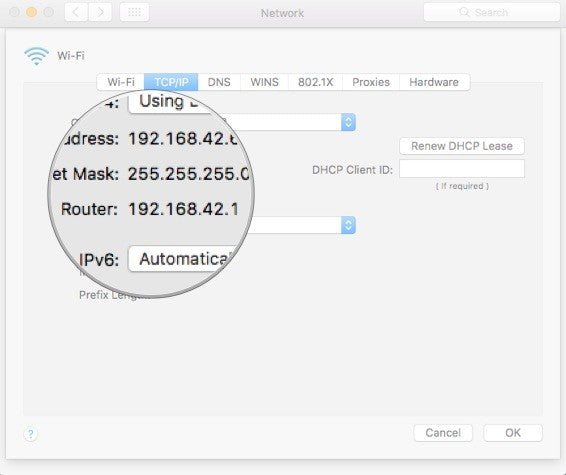
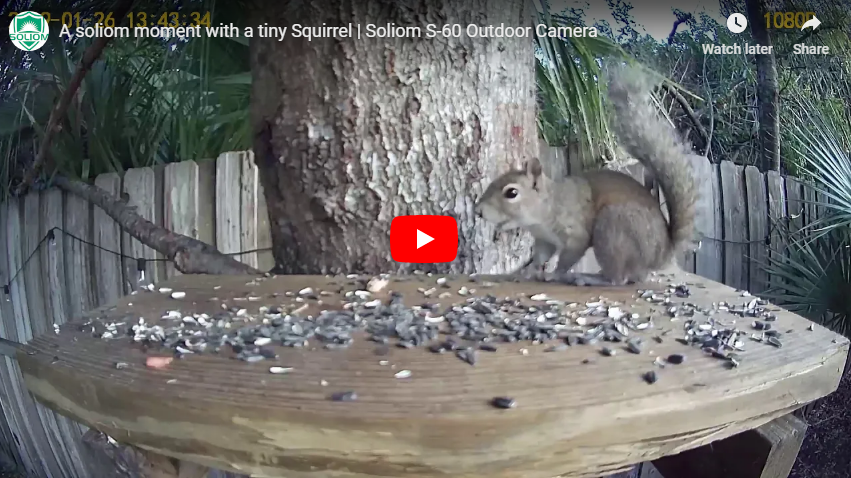

Leave a comment
This site is protected by hCaptcha and the hCaptcha Privacy Policy and Terms of Service apply.