Security camera systems are a great way to protect your family, home, business and property.Modern CCTV cameras are very reliable, but sometimes they can fail. CCTV camera or security camera problems is a big headache. Here is a guide about How to Troubleshoot CCTV Cameras. If you're having trouble with your surveillance system this is a great article that will explain some easy steps on how to trouble shoot your Tips for solving common faults of Security Systems.
1.Forgotten Username Or Password
If you have forgotten your username or password please take the steps below to have your username sent to you, or to have a password reset email sent to you. These will be sent to the email address under which your account was created.2. How Do I Access My Camera From A Windows Or Mac Based Computer?
We currently do not have, nor are there any plans to create, a Windows or Mac app for use with our system.You can download all video, and view it on computers.
3.Security Camera Showing Offline?
see How to Solve the Problem About Camera is Offline?
4. Picture Not Displaying In Camera
Another common problem faced by the CCTV user is the picture not displaying on the camera. One of the main reasons for this is the loss of power supply.
This could happen because of using a low-voltage CCTV camera. Inspect the fuse and the power supply of your security system. If you find any issues with the power supply, resolve it immediately and you will notice immediate improvement.
However, if this is not the case then you should examine the cables and wirings to check for any shorts. If this is the case, unplug the cable and use a meter to identify the issue. If you find the problem, replace the cable.
5. Why Is My Camera Not Recording?
If the motion is taking place in front of the camera, but videos are not appearing in your camera’s Video Archive, this generally indicates your motion recording settings need fine-tuning. You can tell when your camera is uploading the video because it's status light will flash green.There are several reasons your camera may not record:
Your camera’s motion recording is not active
The motion detection zones have not been placed in the right area
The motion detection zones have not been made sensitive enough
The motion detection zones are overlapping
The motion detection zones' borders are not being crossed
Your camera does not have sufficient bandwidth to upload video
Steps to try:
Enable motion recording in My Home - the Motion Recording button needs to be bold rather than greyed out.
Ensure the motion recording schedule is active for that time of the day - this can be amended under Camera Manager >
Motion recording settings. Check the camera is set to the correct time zone.
Adjust the placement of the motion recording zone - the motion zone box needs to be crossed across an edge for an event to to be triggered, just like a tripwire. This means if the zone is too large, it may not trigger. Try to make your zones smaller or more precisely placed. For instance, at the edge of a door frame where a person will walk, rather than encompassing the entire door.
Increasing the zone sensitivity may improve performance, sliding to the right increases the setting.
Run a speed test to ensure your camera has enough bandwidth to upload video - our HD cameras require a minimum 512kbps upload speed. You can test your upload speed at www.speedtest.net. If your speed is too low, image quality will also be low. For accurate results, run this test on a connection identical to that of the camera. If your camera is on Wi-
Fi, run this test on Wi-Fi near where the camera is placed, if your camera is on Ethernet, run the test on Ethernet.
6.Bright Spots On The Monitor
If you will install your CCTV camera in front of any bright light, then you will surely get this problem on your CCTV monitor. Other than this bright reflection of light from any surface toward the camera can also create this problem.
So, if you are getting this problem, then you will need to replace your camera position to avoid the problem. In case you cannot install the camera at any other place then replace your lights so you do not get any bright light or its reflection on your CCTV camera.
7.Snowy Bars On The Screen
Many times you can see snowy bars or snowy picture on your CCTV monitor. If your camera cable picks any electrical interference, magnetic signal or radio waves than this problem can appear in your system. For avoiding this problem always use a good quality camera cable that is designed to resist these interfaces. Also, install your cables away from all kinds of electrical or network cable, route because if you will install CCTV cables with these cables, then electrical flux of other cables will create this problem in your system and you will get snowy bars on your monitor.
8.Starting And Annoying False Alarms
False alarms are an outcome of human error such as false installation, poor design, lack of upkeep, malfunctioning of the surveillance system, or outdated monitoring equipment, etc. To curb the menace of false alarms, the first and the foremost task is to check their functioning on several occasions. Regular maintenance is necessary if you want to keep your home and business safe and that too, without getting troubled. For static objects like trees in your backyard, you can turn to mask activation and for pets moving all around the house, go for pet immune sensors. Last but not the least; check the backup batteries on a quarterly basis as power outages can also set false alarms.
The Top Ten Tips of Troubleshooting
Verify camera power & connection
Reboot the camera
Ping & discover the camera
Check ARP tables
Check for IP conflicts
Check the cabling
Know the password
Upgrade Firmware
Reset the camera to factory default
Call the manufacturer or remote monitoring provider for support.
Therefore, if you are planning to install a new security system in your home, office or workplace keep these above- mentioned things in mind.


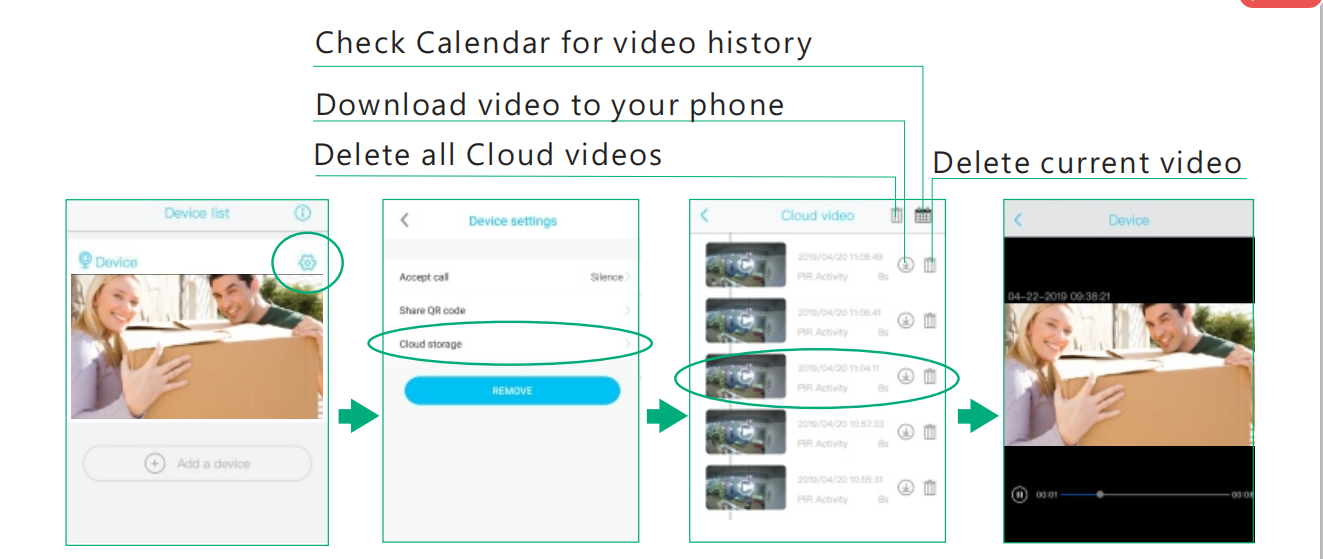

Leave a comment
This site is protected by hCaptcha and the hCaptcha Privacy Policy and Terms of Service apply.