Nowday most of home security camera can stream live from anywhere using a smartphone or tablet.How do I connect my security system to my smartphone? Here are guide How do I connect my Soliom Solar Security Camera to my phone?

- Download the App (works only with iOS & Android devices)
Please locate the“SOLIOM” in your Google Play Store or App Store to download the Soliom App.
- Turn on the camera
Press the power button to turn on the camera, after 3seconds, LED flashes blue. Then you will hear the following voice “The camera is now ready to begin pairing”. Flashes blue
- Pairing the camera with the App
1) Click "Add a device" and then choose "Setup device",click "Yes".
2) Input the CORRECT WiFi password of your router, if you input a wrong password you will not be able to connect it successfully.
Click the eye icon to double confirm the password you entered is correct
3) Enter into the “search device” page, make sure to turn up you phone’s volume to the Maximum, you will hear the following voice: “Pairing Information Received”.
If you Unable to Pair Camera, please check this article-How to fix the "Unable to Pair Camera" error?
What should you do if you can not add the camera to the APP successfully?
- Please make sure the WiFi network working well.
- Reset the camera by the pin included.
- Turn up your phone’s volume to the Maximum.
- Re-do the In-App setup as per user manual page 5 to 7.
- Please double confirm that the wifi password is correctly input.
4) You have connected the device to the App successfully. Now you can setup a password to log in, which could protect your privacy. The camera password should be more than 8 characters in length including numbers and letters. Please choose " Non chinese mainland users”.
5) Congratulations! Now you can live view the camera on your phone anytime and anywhere.

Important:
Please turn on Cloud storage to sync time of Soliom app with your phone or tablet device.
Video guide How to Use Soliom s60 Solar Outdoor Security Camera-APP Installation, Setup, Settings

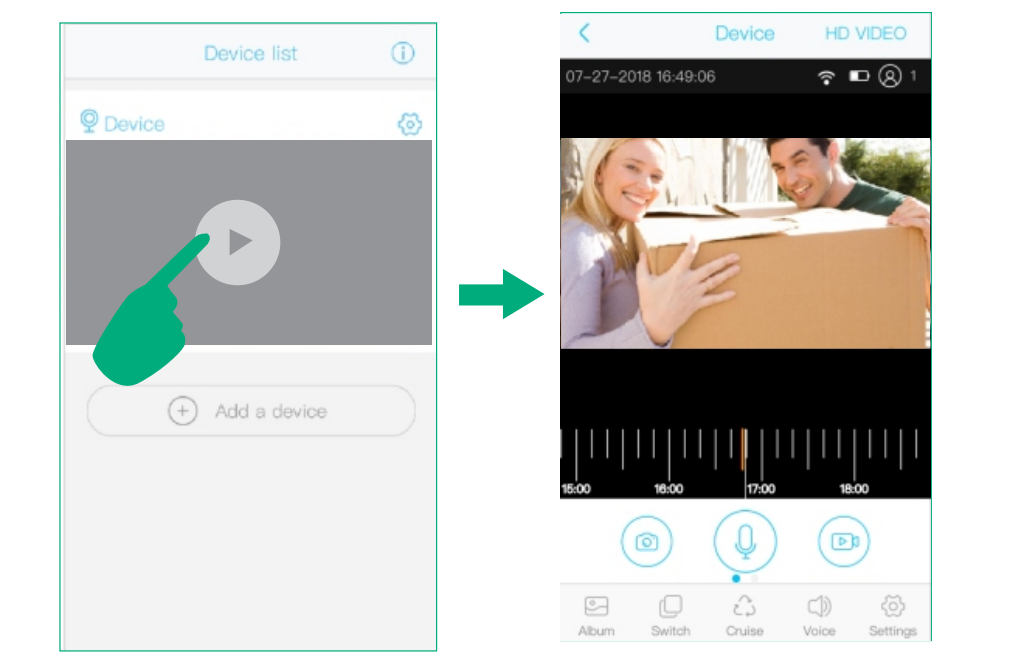


Leave a comment
This site is protected by hCaptcha and the hCaptcha Privacy Policy and Terms of Service apply.