Restarting your camera retains all your settings, so it is a useful first step if your camera is not working normally. A factory reset will remove all settings from your soliom camera. You might need to reset if you want to give your camera to someone else, if the app freezes during setup, or if it becomes unresponsive after you’ve installed it.
Important differences between restarting and factory resetting your camera
Restarting your camera is a useful first step if it ever becomes frozen, has trouble connecting to the internet, or is not working normally. Restarting will maintain all your settings: your camera should reconnect to Wi-Fi and you’ll be able to control it in the app.
Factory resetting your camera will erase all your camera’s settings and options. It will not automatically reconnect to Wi-Fi.
To restore the camera to its original factory settings, you can perform a settings reset by following the steps below:
HOW DO I FACTORY RESET MY CAMERA?
You may want to factory reset the camera to:
- Put the camera back to its default factory settings
- Troubleshoot when the camera is not working properly
To perform a factory reset of your camera:
If your camera has a switch on the back
1. Make sure your camera is powered on.
2. Find a pin or small paper clip.
3. Insert the pin into the factory reset recess located above the switch on the back of the camera.
4. Press and hold for 10 seconds. The top and middle LED lights will turn off, then both flash red.
If your camera has a button on the side
1. Make sure your camera is powered on.
2. Press and hold the factory reset button found on the side of the camera for 10 seconds. The LED light will turn off, then flash red.
You will need to set up your camera again after factory resetting it.
HOW DO I RESET MY NETWORK?
Please take the following steps to reset your network. This is a common maintenance procedure as consumer networks often fall out of sync with the ISP. Beyond better signal strength and speed a refreshed network is less susceptible to unwanted intrusion.
1. turn off all devices connected to your network. This is important so your router and modem can come back online without demand being placed on them immediately.
2. unplug the camera from the wall
3. unplug your modem and, if the lights stay on, check for a battery pack. You will need to remove this to ensure that your modem fully powers down.
4.now please unplug the router.
we want to let the modem and the router rest for 5 minutes. This will let any stored charge dissipate.
5. Now that the network is nice and clean let us start bringing the network back online. Please do so in the following order, allowing a couple of minutes between devices as we want each device to set itself up on the network.
1. Modem
2. Once the modem is fully up, let us bring the router back online.
3. Once the router is fully connected and stable you may begin bringing the rest of your connected devices back online.
If this has not resolved your issue, please submit a help request from the blue Support button to your bottom right.



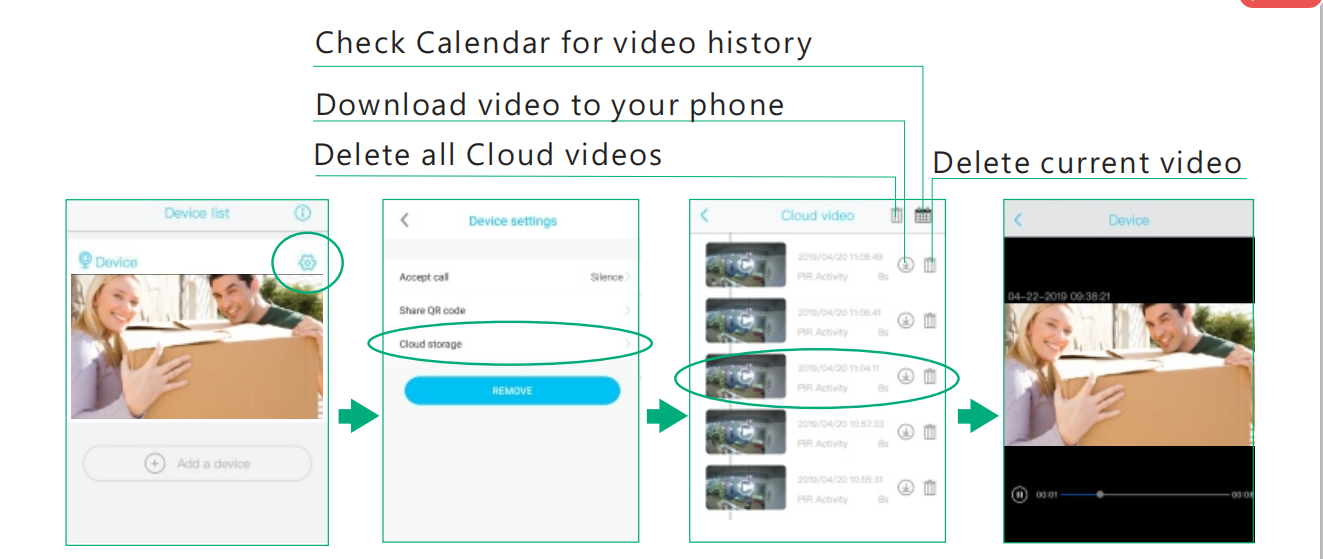
Leave a comment
This site is protected by hCaptcha and the hCaptcha Privacy Policy and Terms of Service apply.