You can use remote playback to see what your cameras have seen from your phone. The timeline view makes it easier to find important video clips from your home security cameras. Simply scrolling back and forth through timeline events can give you a better sense of what's happening in front of your cameras and provide vital information to strengthen your Soliom of security. This article will answer frequently asked questions concerning the timeline tool in the Soliom app. Here we will guide you to playback recorded videos on Soliom App.
How do you play videos on a Soliom security camera?
Please find the orange color for the video event and use two fingers to zoom out the timeline and then put the line to the head of the orange color and wait for the playback M.
How does the video timeline work?
The video timeline is a tool that's been added to the app's Live Feed page. In addition to offering you a current live view of what's in front of your camera, you can use the video timeline tool to swipe left and right and quickly navigate through time and view Soliom events that have taken place earlier. This allows you to not only know what's happening in front of your cameras at present but also to get a sense of what's happening over time.
The Video Surveillance Camera Time Playback Troubleshooting
Video does not show yellow on the timeline?
1. Please kindly know that only the videos of PIR activities can be yellow marked on the timeline.The videos of PIR activities can be saved in the cloud storage and in the SD card automatically when the camera is
triggered by the motion.
2. We advise you to turn on the Cloud storage, the time in the app will sync with your phone's time. You can check the videos of PIR activities saved in the cloud storage, go into the APP- Cloud storage- choose date-click ok.
Noted:
1.please noted that when you live viewing videos in the app, your phone won't record PIR activities when someone is in front of the camera, because you can see the people immediately and the PIR can not be triggered.
2. If you want the PIR to be triggered by motion, please ensure that the SOLIOM APP runs in background and the camera is in standby mode.
Why can’t I see the video history after inserting a micro SD card?
The timeline below the video window on the app should be orange if the video history has been recorded. Move the orange part of the timeline to the pointer and then you can watch the past video from that time.
If you cannot see the video history:
Make sure that your micro SD card is functional.
Make sure that you are using micro SD card with minimum 4GB and above.
Make sure that your phone has been connected to the Internet.
If none of the above is your problem, please format your micro SD card either via computer or through YI home app (Click the camera on the app -> Check Settings -> SD card status -> Format SD card).
Can't Playback video on timeline
The timeline below the video window on the app should be orange if the video history has been recorded.
Firstly, you could playback the videos saved in the SD card on the timeline in the App, the videos will be marked in "orange".
Push aside the timeline to enlarge it with two fingers, so that you could choose the videos you want to play better.
Secondly, you could also copy the videos to your computer and playback it.

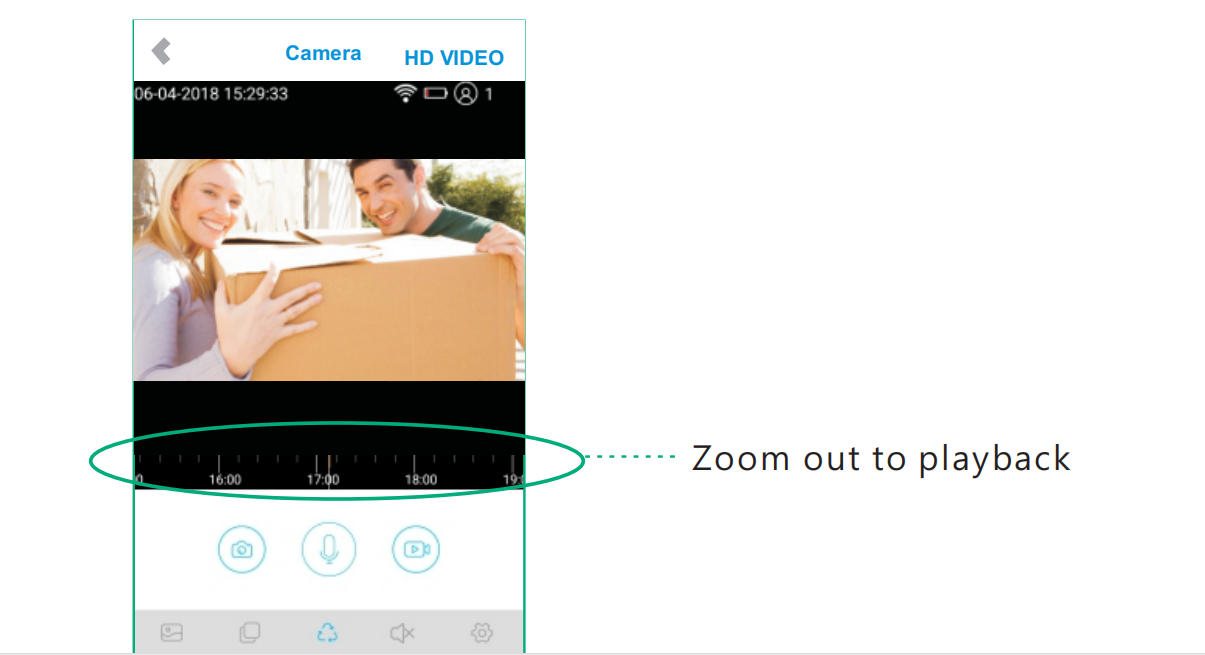

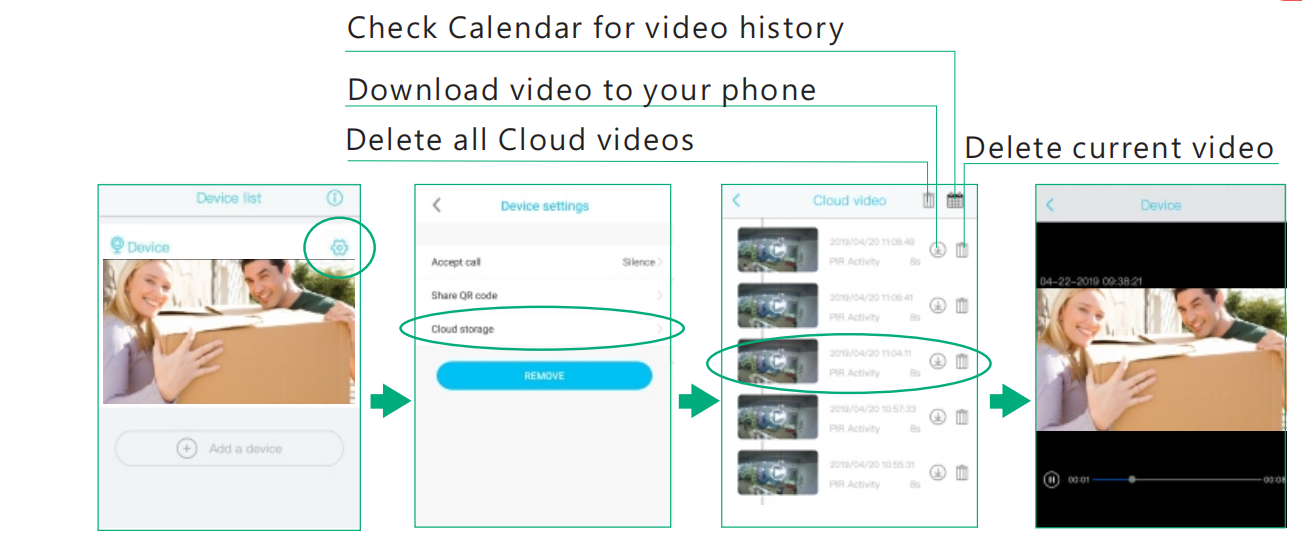
Leave a comment
This site is protected by hCaptcha and the hCaptcha Privacy Policy and Terms of Service apply.